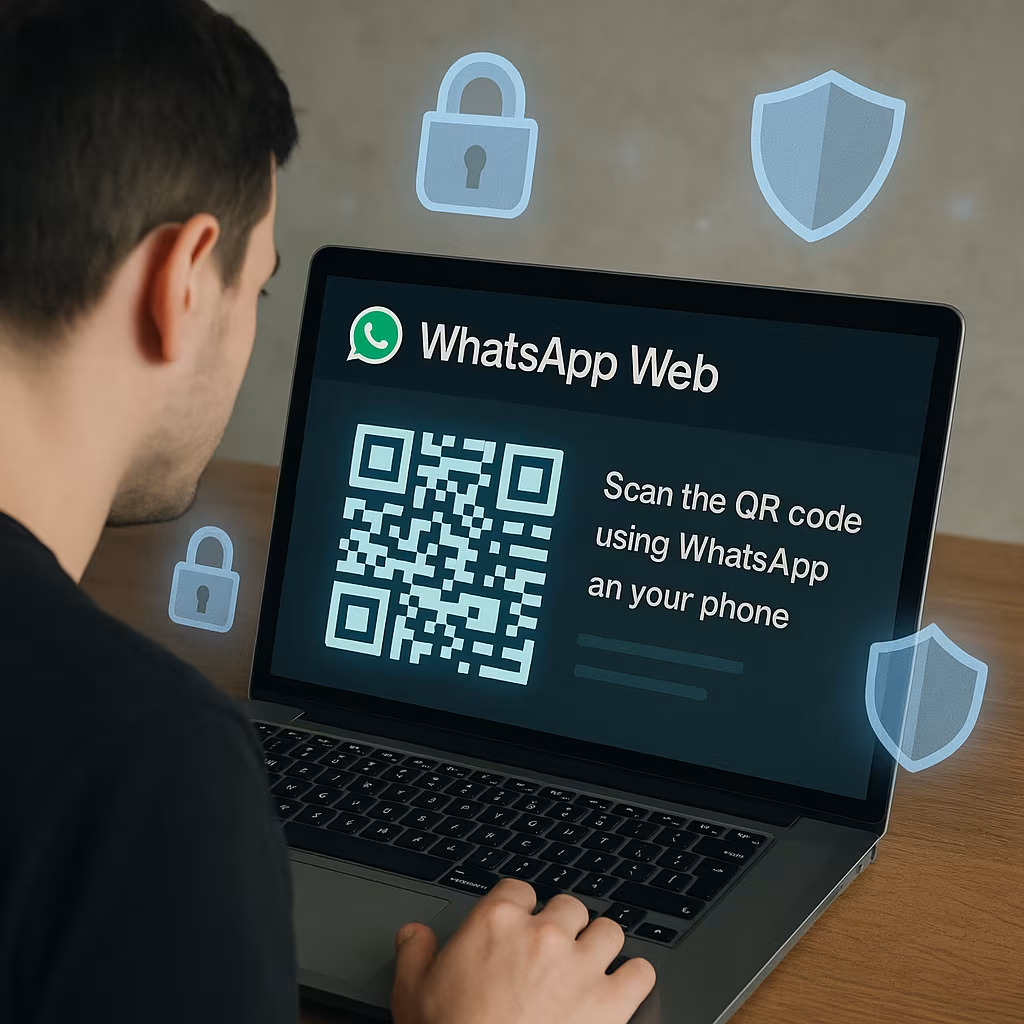WhatsApp Web has quickly become one of the most searched tools on the internet, with millions of users worldwide turning to it daily for seamless communication. Whether at work, at home, or on the go, users are constantly searching for WhatsApp Web to stay connected without needing to constantly check their phone. Its convenience, speed, and synchronization with the mobile app have made it an essential feature for WhatsApp’s 2+ billion user base.
But as popular as it is, WhatsApp Web also raises critical questions about security, privacy, and responsible usage. With increasing reports of account hijacking, session hijacks, and phishing attempts, it’s no longer enough to simply know what WhatsApp Web is — users also need to understand how to use it securely.
This article explores why WhatsApp Web is trending, how it works, and the practical steps every user should take to ensure their data and conversations stay safe.
Why WhatsApp Web Is So Popular
At its core, WhatsApp Web is a simple concept: it allows users to access their WhatsApp messages on a desktop or laptop browser by linking their phone. But this simplicity belies its enormous utility.
Here’s why people are constantly searching for WhatsApp Web:
- Convenience at Work: Office workers often prefer typing on a full keyboard, especially during long chats or customer service operations. WhatsApp Web lets them respond quickly without switching between devices.
- Multitasking Made Easy: It integrates naturally with desktop workflows, allowing users to keep conversations going while checking emails, editing documents, or browsing the web.
- No App Installation Required: WhatsApp Web works directly through browsers like Chrome, Edge, Firefox, or Safari — no software installation needed.
- Synced in Real Time: Messages sent and received on the desktop sync instantly with your phone, ensuring no gaps in communication.
This cross-platform functionality gives users freedom and flexibility — two reasons why it’s consistently trending on Google.
How WhatsApp Web Works
WhatsApp Web operates through a secure connection between your phone and your computer browser. It doesn’t function independently — the phone must be connected to the internet to mirror chats in real time.
Here’s how to set it up:
- Go to web.whatsapp.com in your preferred browser.
- On your phone, open WhatsApp, tap the three-dot menu (Android) or Settings (iPhone), and select Linked Devices.
- Tap Link a Device, then point your phone’s camera at the QR code on your computer screen.
- Once scanned, your chats will instantly appear in the browser.
After linking, WhatsApp Web remains active even if you close the tab — as long as your phone stays connected to the internet.
The Rise of WhatsApp Web in Daily Life
The way people use WhatsApp has expanded far beyond casual chats. It’s now a tool for:
- Remote work communication
- Customer service and sales
- Team collaboration in small businesses
- Family coordination and international calls
- Sharing documents, links, and media across devices
WhatsApp Web enables faster communication in all of these areas. Businesses often prefer using WhatsApp Web with WhatsApp Business, allowing multiple staff members to manage inquiries from a centralized interface.
Additionally, the rise of hybrid work environments has made desktop communication tools more essential than ever — and WhatsApp Web fills that niche perfectly.
The Security Risks You Need to Know
Despite its benefits, WhatsApp Web is not risk-free. Its very strength — persistent, synced access from a browser — also creates security vulnerabilities if not used carefully.
Here are the most common threats:
1. Unauthorized Session Access
If you log into WhatsApp Web on a public or shared computer and forget to log out, someone else could access your messages — even after you leave.
2. QR Code Hijacking
Cybercriminals have created phishing websites that mimic the WhatsApp Web login page. Unsuspecting users scan a fake QR code, unknowingly giving attackers access to their sessions.
3. Spyware and Keyloggers
Public or compromised computers can record everything you type or display on the screen. Even if WhatsApp uses end-to-end encryption, keyloggers could expose your account credentials or private chats.
4. Device Cloning
If someone gains temporary access to your phone, they could secretly link a device to your WhatsApp account. This would give them ongoing access without your knowledge.
How to Use WhatsApp Web Securely
Now that you know the risks, here are best practices to keep your data secure:
Always Log Out When Done
Don’t leave sessions open on public or shared devices. Log out manually by:
- Clicking the three-dot menu at the top of your WhatsApp Web page and selecting Log out, or
- On your phone, go to Linked Devices, select the active session, and tap Log Out remotely.
Enable Two-Step Verification
This adds an extra layer of protection by requiring a PIN when registering your number on a new device. To enable:
- Open WhatsApp on your phone
- Go to Settings > Account > Two-step verification
- Set up a 6-digit PIN and recovery email
Check Linked Devices Regularly
Periodically inspect which devices are linked to your WhatsApp account. On your phone, navigate to Linked Devices and look for any unfamiliar sessions. Remove any suspicious ones immediately.
Avoid Scanning QR Codes From Unknown Sources
Only use the official WhatsApp Web site — web.whatsapp.com — and double-check the URL before scanning. Never scan a code from an email or suspicious website.
Use a Secure, Updated Browser
Stick to major browsers with up-to-date security protocols. Avoid using outdated browsers or unfamiliar plugins that could compromise your session.
Lock Your Computer When Away
If you use WhatsApp Web on your personal computer, get in the habit of locking your screen whenever you step away — especially in shared work environments.
Be Cautious With Notifications
If someone else logs into your WhatsApp account, you’ll often receive a notification about new device activity. Pay attention and act fast — unlink suspicious devices and reset your security settings.
What’s Next for WhatsApp Web?
Meta continues to improve WhatsApp Web’s capabilities and security. Recent updates include:
- Multi-device support: You can now use WhatsApp Web even if your phone is offline, after initial pairing.
- End-to-end encryption for web chats, mirroring the mobile app’s security.
- Dark mode and better interface for easier reading and multitasking.
- Desktop apps for Windows and Mac that offer improved performance and added features compared to browser-only versions.
Going forward, we can expect tighter integrations with Meta’s AI tools, improved privacy controls, and possibly enterprise-grade features that make WhatsApp Web even more powerful for business users.
WhatsApp Web is no longer just a side feature — it’s become an essential part of modern digital communication. Whether you’re managing work tasks, catching up with family, or running a business, it offers the convenience and speed users demand today.
But with great accessibility comes the need for vigilance and security awareness. Knowing how to use WhatsApp Web wisely can help you unlock its full potential while keeping your conversations private and your account safe.
So the next time you search for WhatsApp Web — make sure you know how to use it securely. Because convenience should never come at the cost of privacy.