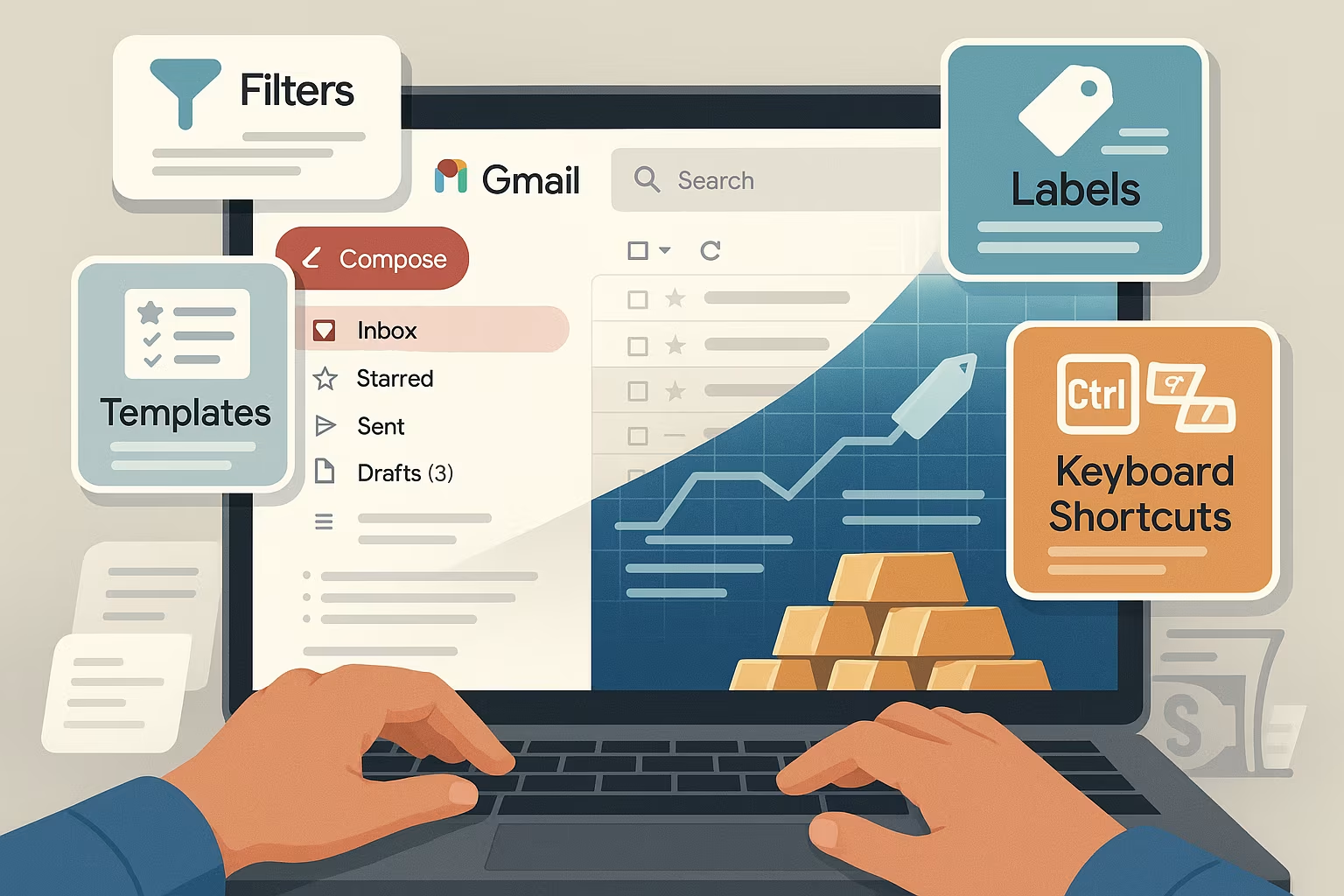Gmail is one of the most widely used email platforms in the world, with over 1.8 billion active users. Yet, many people only scratch the surface of what this powerful tool can do. Beneath its clean interface lies a rich ecosystem of features, shortcuts, and automations that can supercharge productivity, streamline communication, and save hours each week.
Whether you’re a student managing deadlines, a professional drowning in email threads, or a small business owner juggling clients, mastering Gmail’s hidden features can change how you work. This isn’t about basic functions like labeling or starring emails — this is about unlocking pro-level Gmail skills that most users don’t even know exist.
Let’s explore the lesser-known Gmail tips and tricks that power users swear by in 2025.
1. Undo Send — Extend It Beyond 5 Seconds
You’ve probably used Gmail’s “Undo Send” feature, which gives you a brief window to take back an email after hitting send. But did you know you can extend that cancellation period?
How to do it:
- Go to Settings > See all settings
- Under the “General” tab, look for “Undo Send”
- Change the time from the default 5 seconds to up to 30 seconds
This simple tweak gives you a better safety net — perfect for catching those typos or forgotten attachments before it’s too late.
2. Use Gmail’s Search Operators Like a Pro
Searching in Gmail is far more powerful than most users realize. Gmail supports advanced search operators that let you zero in on exactly what you’re looking for.
Some useful ones:
from:john@example.com— Emails from a specific personhas:attachment— Emails with attachmentssubject:“meeting notes”— Emails with exact subject matchesolder_than:1y— Emails older than one yearfilename:pdf— Emails with PDF attachments
You can even combine operators like this:from:hr@company.com has:attachment after:2022/12/31
Using these tools turns your inbox into a searchable database.
3. Create Smart Filters and Auto Labels
If you constantly find yourself organizing the same types of emails, filters can do the work for you.
Here’s how:
- In the search bar, click the small dropdown arrow
- Enter your criteria (e.g., subject includes “invoice”)
- Click “Create filter” at the bottom of the form
- Choose what happens — label it, archive it, mark as read, etc.
Pair this with color-coded labels for visual control, and your inbox becomes a perfectly sorted dashboard.
4. Schedule Emails for the Perfect Timing
Sometimes the best time to send an email isn’t when you finish writing it. Gmail lets you schedule emails so they land at just the right moment — whether you’re following up with a client or sending birthday wishes at midnight.
To schedule an email:
- Compose your message
- Click the down arrow next to the “Send” button
- Select “Schedule send” and pick your time
This is especially useful for remote workers managing global time zones.
5. Mute Annoying Email Threads (Without Unsubscribing)
Are you stuck in a reply-all loop you can’t escape? Gmail has a Mute function that lets you silence entire conversations.
How to mute a thread:
- Open the email thread
- Click the three-dot menu in the top right
- Select “Mute”
You’ll still receive replies, but they’ll go directly to Archived, keeping your inbox clean.
6. Use “+” Aliases to Track Sign-Ups
Gmail allows you to create infinite custom aliases using a plus sign (+) in your email address.
Example:
If your email is johnsmith@gmail.com, you can use johnsmith+newsletters@gmail.com to sign up for mailing lists.
Benefits:
- You can create filters based on the alias
- It helps track how your email is being used or shared
- Great for separating work, shopping, or personal categories
It’s a fantastic hack for both productivity and privacy.
7. Enable and Customize Keyboard Shortcuts
Power users love Gmail’s keyboard shortcuts — and they’re not just for sending and deleting emails. You can use them to label, archive, jump between inboxes, or open side panels.
To enable:
- Go to Settings > See all settings
- Under “General,” enable Keyboard shortcuts
Try a few:
c= composee= archivej/k= move up/downShift + u= mark as unreadl= label
There’s also a custom keyboard shortcuts lab you can enable for total control.
8. Delegate Inbox Access Without Sharing Your Password
Gmail lets you grant access to your inbox to someone else (like an assistant), without giving them your login credentials. This is ideal for professionals or executives.
How to do it:
- Go to Settings > Accounts and Import
- Under “Grant access to your account,” click Add another account
- Enter the Gmail address of the person you want to delegate
They can then read, send, and delete messages on your behalf — without being able to change your password.
9. Create Email Templates to Save Time
If you send the same kinds of emails repeatedly — follow-ups, pitches, onboarding emails — templates can save hours.
Enable Templates:
- Go to Settings > Advanced
- Enable Templates
- Compose an email and click the three-dot menu > Templates > Save draft as template
You can then reuse the template anytime without rewriting the message.
10. Confidential Mode for Sensitive Emails
For added privacy, Gmail offers a Confidential Mode that allows you to:
- Set expiration dates
- Require passcodes to open emails
- Prevent forwarding, copying, or downloading
To activate:
- Click the lock-and-clock icon in the bottom row while composing
- Set your preferred restrictions
This is especially useful for legal, HR, or personal data.
11. Use Multiple Inboxes or Priority Inbox
Don’t let your inbox become a single chaotic feed. Gmail lets you divide it into sections based on labels, starred messages, or priority.
To activate:
- Go to Settings > Inbox type
- Choose Multiple Inboxes or Priority Inbox
- Customize what shows up where
Now your most important emails are front and center — while the noise stays in the background.
12. Integrate with Google Tasks and Calendar
The side panel in Gmail connects directly to Google Calendar, Keep, and Tasks.
You can:
- Drag an email into Google Tasks to create a to-do
- Open Calendar events without switching tabs
- Add notes using Keep for easy reference
This integration helps keep everything in one workspace, reducing friction in your workflow.
Gmail isn’t just a place to check email — it’s a powerful productivity tool hiding in plain sight. From smart filters and confidential mode to keyboard shortcuts and scheduled sends, Gmail has dozens of features that can dramatically improve your email game.
By mastering these hidden tools, you can turn Gmail into a centralized, efficient communication hub, tailored to your needs. Whether you’re an individual looking to declutter or a professional managing high volumes of correspondence, these tips can help you do more — with less effort.
So go ahead, dive into your Gmail settings. There’s a whole world of features waiting to make your inbox smarter.